How to insert PDF into word?
In the modern business landscape, effective document management and presentation play a
pivotal role in conveying information and ideas. The ability to seamlessly insert PDFs
into Word documents offers a powerful way to combine different types of content while
maintaining a polished and professional appearance. In this comprehensive guide, we'll
walk you through the step-by-step process of inserting PDFs into Word documents, and
we'll also introduce HelpRange – an online tool that provides robust PDF/document
protection and offers invaluable PDF usage analytics. With HelpRange, you can enhance
your document management strategy and ensure both security and insights during the
content integration process.
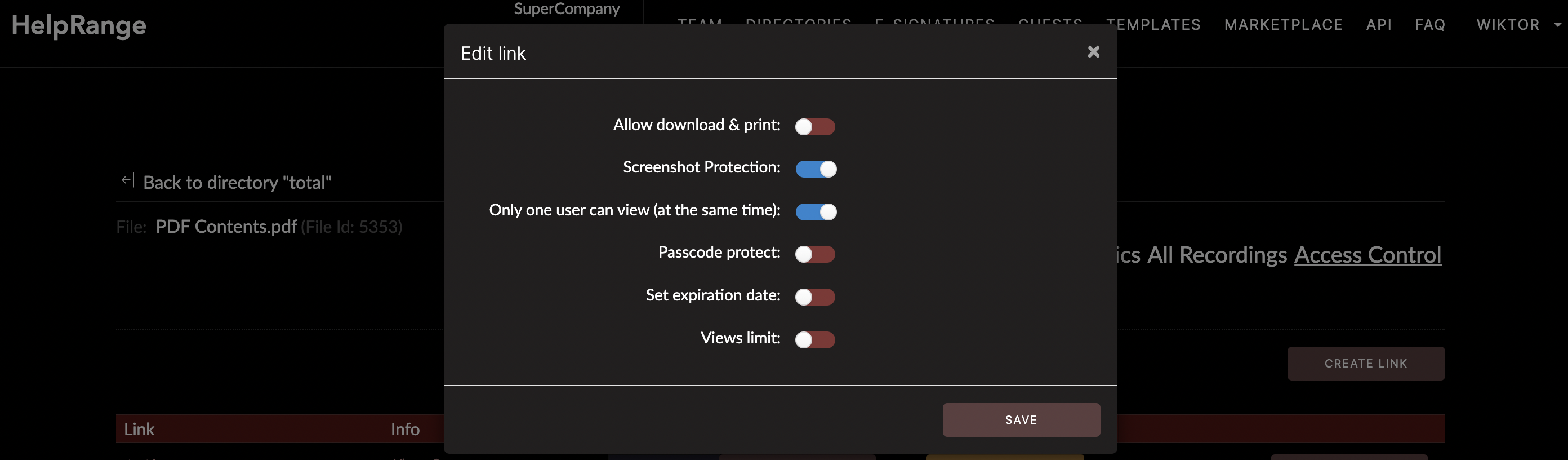
Why Insert PDFs into Word Documents?
The practice of inserting PDFs into Word documents offers several advantages:
Content Diversity: Combining PDFs and Word documents allows you to integrate text, images, graphs, and other media, creating a comprehensive and engaging presentation.
Preserving Formatting: PDFs maintain their formatting across various devices and platforms, ensuring that your content looks consistent and professional.
Enhanced Communication: By combining different types of content, you can effectively convey complex ideas and information in a visually appealing manner.
Versatile Sharing: A merged document is easier to share, reducing the need for recipients to navigate between multiple files.
Now, let's delve into the steps to insert a PDF into a Word document.
Content Diversity: Combining PDFs and Word documents allows you to integrate text, images, graphs, and other media, creating a comprehensive and engaging presentation.
Preserving Formatting: PDFs maintain their formatting across various devices and platforms, ensuring that your content looks consistent and professional.
Enhanced Communication: By combining different types of content, you can effectively convey complex ideas and information in a visually appealing manner.
Versatile Sharing: A merged document is easier to share, reducing the need for recipients to navigate between multiple files.
Now, let's delve into the steps to insert a PDF into a Word document.
Step-by-Step Guide to Inserting a PDF into Word
Follow these steps to seamlessly integrate a PDF into your Word document:
Step 2: Navigate to the Insert Tab
Click on the "Insert" tab in the Microsoft Word toolbar.
Choose "Object" from the drop-down menu.
Choose "Object" from the drop-down menu.
Step 3: Insert PDF as an Object
In the "Object" dialog box, select the "Create from File" tab.
Click on the "Browse" button to locate and select the PDF file you want to insert.
Check the box that says "Display as icon" if you prefer to insert the PDF as an icon that can be clicked to open the PDF.
Click on the "Browse" button to locate and select the PDF file you want to insert.
Check the box that says "Display as icon" if you prefer to insert the PDF as an icon that can be clicked to open the PDF.
Step 4: Confirm and Insert
Click "OK" to confirm your selection and insert the PDF into the Word document.
The PDF will appear in the document as an object, and you can resize or reposition it as needed.
The PDF will appear in the document as an object, and you can resize or reposition it as needed.
Step 5: Save the Document
After inserting the PDF, remember to save your Word document to ensure all changes are
preserved.
Introducing HelpRange: Elevating Document Protection and Analytics
As you integrate various types of content into your documents, ensuring document
security and gaining insights into usage become increasingly important. HelpRange is an
online tool that offers advanced PDF/document protection and PDF usage analytics,
enhancing both document security and analysis during the content integration process.
Key features of HelpRange include:
Document Encryption: HelpRange employs cutting-edge encryption algorithms to ensure your documents remain secure, whether they're PDFs or other file formats.
Password Protection: You can set passwords for your PDFs and other documents, adding an extra layer of security to your integrated content.
Usage Analytics: HelpRange provides valuable insights into how your documents are being accessed, viewed, and shared. This can help you understand the impact of your integrated content and make informed decisions.
Access Control: Define user roles and permissions within HelpRange to control who can access, view, or edit your integrated documents.
User-Friendly Interface: HelpRange's intuitive platform makes it simple to protect your documents and gain insights, even if you're not a tech expert.
Key features of HelpRange include:
Document Encryption: HelpRange employs cutting-edge encryption algorithms to ensure your documents remain secure, whether they're PDFs or other file formats.
Password Protection: You can set passwords for your PDFs and other documents, adding an extra layer of security to your integrated content.
Usage Analytics: HelpRange provides valuable insights into how your documents are being accessed, viewed, and shared. This can help you understand the impact of your integrated content and make informed decisions.
Access Control: Define user roles and permissions within HelpRange to control who can access, view, or edit your integrated documents.
User-Friendly Interface: HelpRange's intuitive platform makes it simple to protect your documents and gain insights, even if you're not a tech expert.
Conclusion
Integrating PDFs into Word documents is a versatile and effective way to enhance your
content presentation and communication. By following the step-by-step guide provided in
this article and utilizing tools like HelpRange for document protection and analysis,
you can elevate your document management strategy. With HelpRange, you can ensure the
security of your integrated content and gain valuable insights into its usage. Explore
HelpRange today to experience heightened document protection and insights, and take your
document integration efforts to the next level.
