How to Add Watermarks to PDFs for Copyright Protection?
Protecting your intellectual property, such as a PDF document, is becoming more essential than ever in our digital age. One important way to protect your original work from unauthorized use is by adding watermarks to them. A watermark is a visible or invisible imprint on a document that denotes its source or ownership. It often includes company names, logos, or copyright information. When added to a PDF document, it deters unauthorized individuals from distributing your work and infringing on your intellectual rights.
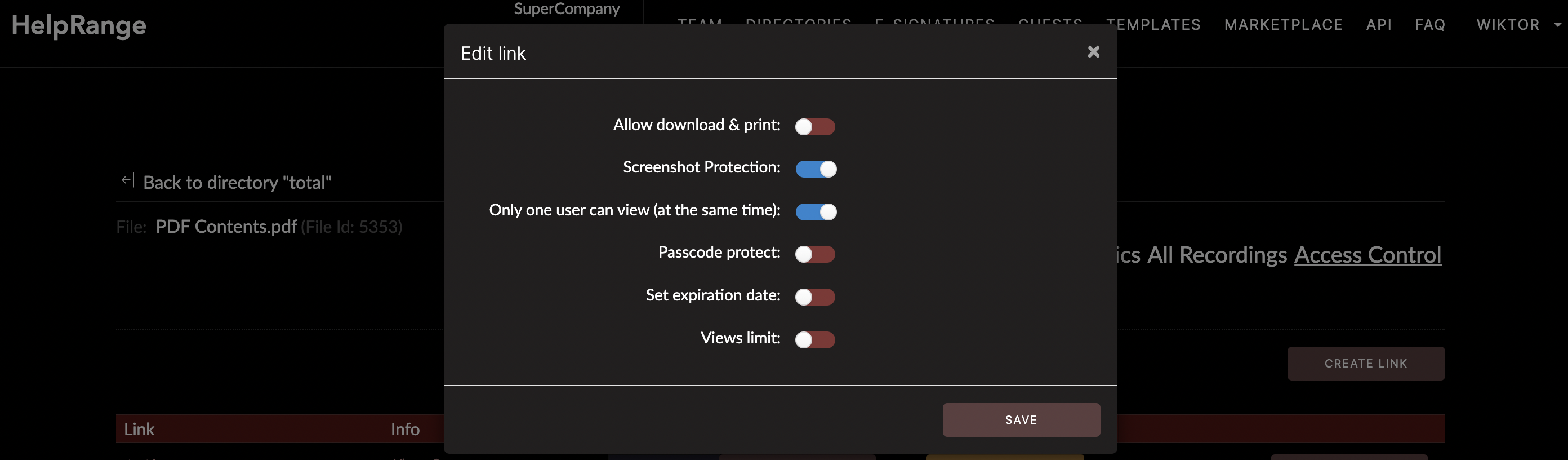
In this article, we will walk you through various methods to add watermarks to your PDFs for copyright protection.
## Why Add Watermarks to PDF Documents?
A watermark serves many purposes and has significant benefits when it comes to copyright protection:
1. Deters document misuse: A distinct watermark on a PDF document alerts anyone who opens it that the content is protected by copyright and discourages unauthorized distribution or modification.
2. Act as identification: A unique watermark identifies the document as belonging to a specific individual or company.
3. Provides evidence in case of copyright disputes: If a dispute arises over the content, it serves as a piece of evidence. The watermark can show the original creator as well as the timestamp, which can resolve the copyright dispute.
## How to Add Watermarks to PDF Documents
Now let's delve into the ways you can add watermarks to your PDF documents.
### Use Adobe Acrobat
One of the most commonly used methods to add a watermark to a PDF is using Adobe Acrobat. Here are the steps:
1. Open your PDF document in Adobe Acrobat.
2. Navigate to the "Tools" tab and click on "Edit PDF."
3. Then select the "Watermark" option, followed by "Add."
4. In the dialog box that opens, you can either type text to be used as a watermark or choose an image file.
5. Adjust the appearance and position of the watermark as needed, then click "OK."
Quick note: Adobe Acrobat is a paid tool, so ensure you have purchased a license or subscribed to Adobe’s monthly plan before utilizing this feature.
### Use Online PDF Tools
There are various online tools that allow you to add watermarks to PDF files without requiring any software installation. However, be aware that some of these online tools might have limitations such as file size constraints. Here are a few options:
1. **PDFfiller**: This online tool enables you to upload PDFs and add watermarks easily. The watermarks can be adjusted in terms of font, size and color.
2. **PDFaid**: This tool provides a straightforward method for watermark addition. Simply upload your PDF, input the watermark text, and click “Watermark PDF.”
### Use PDF Editing Software
There is various other software available (apart from Adobe Acrobat) you can install on your computer to add watermarks to your PDFs:
1. **PDFelement**: This robust software allows you to create, edit, convert, and sign PDF documents. It also has a feature to add watermarks to your PDF files.
2. **Foxit PhantomPDF**: This application includes an easy-to-use interface and tools for editing PDF files, including adding watermarks.
Most of these software options require payment, but many offer trial periods. Carefully compare the features and prices to choose the software that best suits your needs.
## Conclusion
Regardless of the method or tool you use, it’s important to respect the intellectual property of others when creating, sharing, or editing PDF documents. To ensure your copyrighted materials are protected, adding a watermark to your PDFs can effectively help deter unauthorized copying or use, and serve as a major safeguard for your intellectual property amidst the countless documents circulating in the digital world.
Remember, the goal is to find the most convenient and efficient way to add watermarks to your PDFs. Whether you’re using Adobe Acrobat, an online tool like HelpRange, or a separate PDF editing software, the right tool will greatly enhance your ability to protect your original content and preserve your intellectual rights.
Check out HelpRange
HelpRange is "Next-Gen Data Room For Documents Protection & Analytics". HelpRange is a cutting-edge virtual data room platform for document access controls and in-depth analytics, ensuring superior management and usage insights for your documents.
